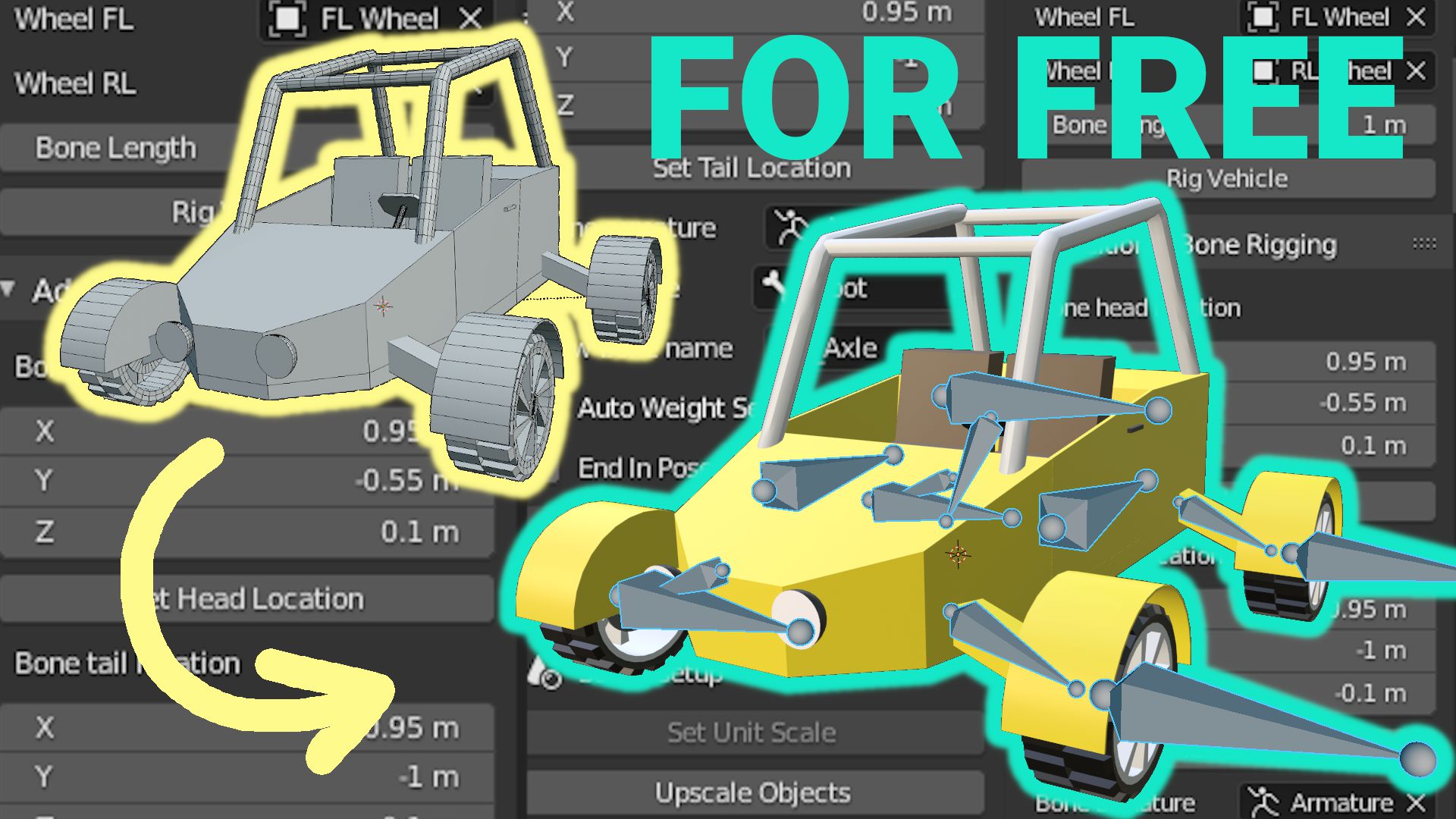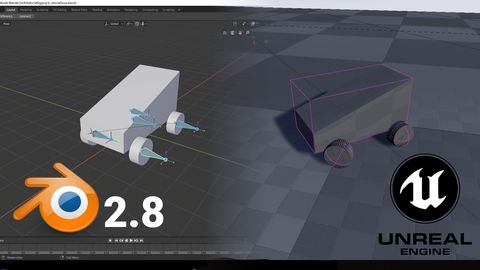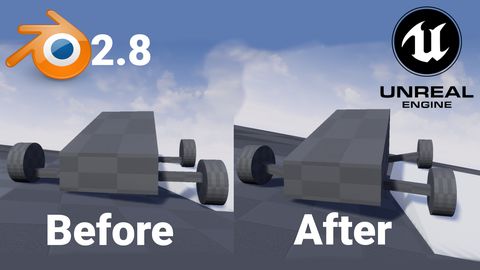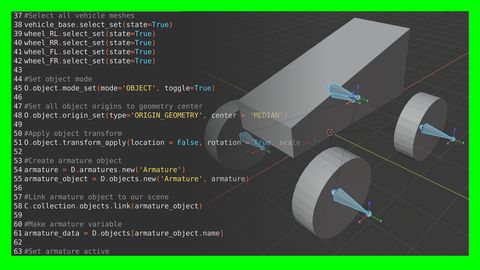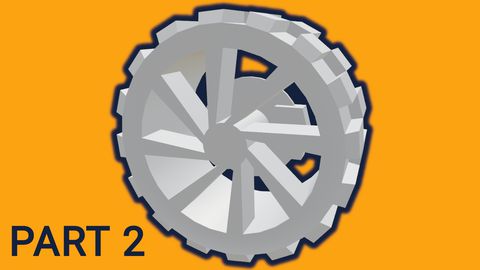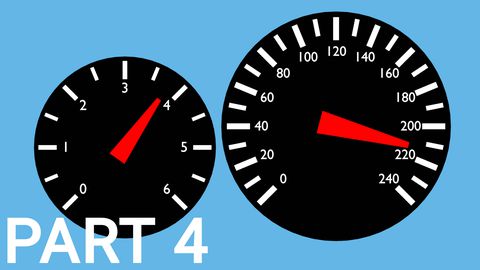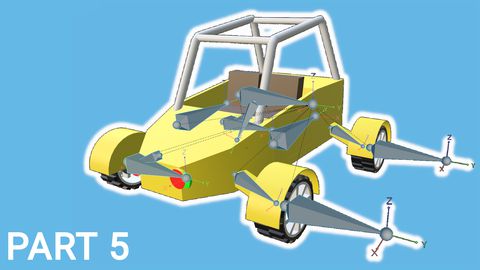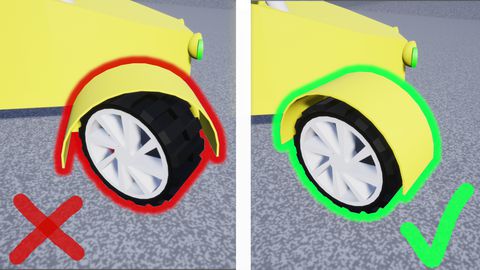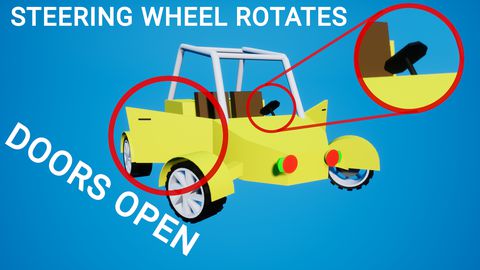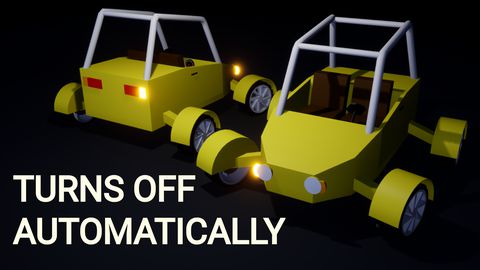UE4 Vehicle Rigging Addon for Blender
Download here : Direct link / Gumroad / Itch.io
About
This Blender addon will speed up vehicle rigging process for Unreal Engine 4. Also, it has some built-in functions which will help to set the right unit scale for the project and also upscale objects.
How to install
- Download the addon.
- In the Blender open Edit -> Preferences.
- In the Preferences window open Add-ons section.
- Click the Install button and locate downloaded .zip file, select it and click Install Add-on from File... button.
- In add-on list enable add-on by checking Generic: Unreal Engine 4 Vehicle Rigger.
How to use it
- You can open the addon menu by pressing N key and then selecting UE Vehicle tab in the properties menu.
- When you have your vehicle model made in the Blender (make sure that the vehicle front is pointed to positive X-axis), use object pickers to select vehicle parts and then click Rig Vehicle.
- If after selecting all parts Rig Vehicle button is still disabled, it means, that you haven't set Unit Scale for your project.
- You can set the correct Unit Scale for Unreal Engine 4, by pressing Set Unit Scale button.
- Now you will see that your vehicle size shrank after Unit Scale change, you can upscale it to the previous size by pressing Upscale Objects button.
- Export your vehicle model from the blender using the settings shown below.
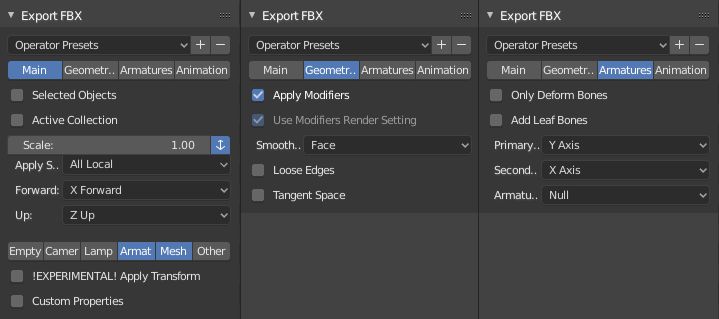
v0.5 update changes
- Added Bone Length setting in which you can change bone size when creating a vehicle base rig.
- Added feature to add new bones to armature while in mesh edit mode:
- Select a part in the mesh where you want your bone head located and click Set Head Location button. It will set location to selection median point. Or you can set the location manually.
- Select a part in the mesh where you want your bone tail located and click Set Tail Location button. It will set location to selection median point. Or you can set the location manually.
- In Bone armature select armature to which you want to add bone.
- In Parent bone select which will be parent bone to new bone.
- In New bone name enter your chosen bone name.
- Select mesh parts that you want to weigh to the bone.
- Click Add Bone to add new bone.
- Check End in Pose Mode to automatically enter in armature pose mode after adding the bone.
- Uncheck Auto Weight Selected to add bone without weighing it to the mesh.
v0.6 update changes
- Added "I don't need preset wheels" feature, which adds more control over wheels.
- If using not 4 wheels then it will work with UE4's Simple Wheeled Vehicle Movement Component, and will not work with Wheeled Vehicle pawn.
- Currently UE4 crashes if using more than 20 wheels with Simple Wheeled Vehicle Movement Component.
v0.6.1 update changes
Changed wheel origin recentering method to use bounds instead of median.
v0.6.2 update changes
- Changed multi wheel rigging checkbox name to one that makes more sense
- Added armature modifier cleaning logic and unused armature removal before rigging, fixed edge case where armature name mismatches object name and armature selection doesn't work
Video
Video example on how to use this addon.