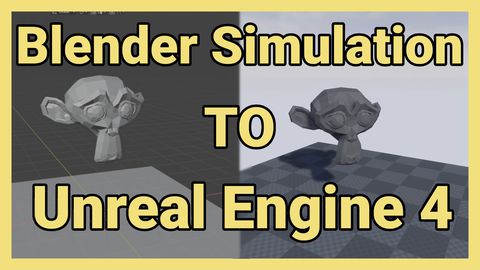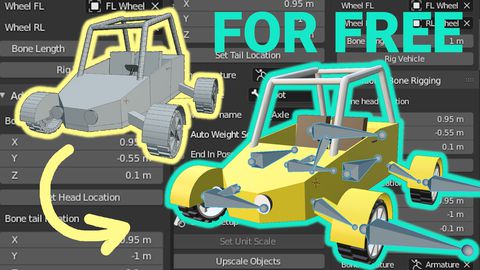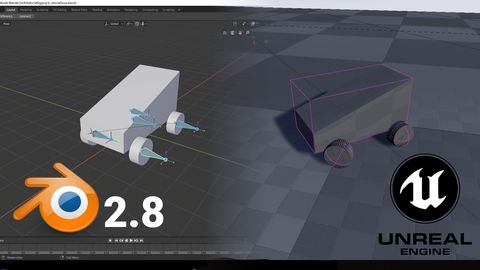Blender script which will help you to rig vehicles for UE4
by Arthur Ontuzhan
Posted 6 years, 5 months ago Last edit 6 years, 2 months ago
Categories: Tutorials Unreal Engine Tags: Vehicle Blender 2.8 UE4 Script
Introduction
When you learn how to rig vehicles in the Blender for UE4, you might feel pleased with yourself (if you still don't know how to do that, you can check this tutorial), but when you have done that several times, you might feel that it feels pretty repetitive and you start to wonder if there any way how to do it faster. So I made a Blender script which does most of the rigging in your place.
To get to the script, click here. Visual learner? Video is at the end of this article.
I made an addon for blender which rigs vehicles for UE4. You can find it here.
Prerequisites
- Blender 2.8 or newer installed. (As I am creating this tutorial, I am using Blender 2.8 RC version, but it should not differ much in a stable release or newer versions.)
- I am using Unreal Engine 4.22.3, but older versions also should work.
- Basic knowledge of how to use Blender and UE4.
- It's not mandatory, but it would be recommended to know how to rig vehicle in Blender for UE4.
Script
import bpy
C = bpy.context
D = bpy.data
O = bpy.ops
def set_vertex_group(mesh, vertex_group):
#Make a new list for all vertice indexes
index_list = [0]*len(mesh.data.vertices)
#Populate index list with vertice indexes
mesh.data.vertices.foreach_get('index', index_list)
#Set mesh vertex group
mesh.vertex_groups[vertex_group].add(index_list, 1, 'REPLACE')
def add_child_bone(bone_name, parent_bone, wheel_mesh):
#Create a new bone
new_bone = armature_data.data.edit_bones.new(bone_name)
#Set bone's size
new_bone.head = (0,0,0)
new_bone.tail = (0,100,0)
#Set bone's parent
new_bone.parent = parent_bone
#Set bone's location to wheel
new_bone.matrix = wheel_mesh.matrix_world
return new_bone
#Set variables for vehicle base and wheel meshes
vehicle_base = D.objects.get('VehicleBase')
wheel_RL = D.objects.get('Wheel_RL')
wheel_RR = D.objects.get('Wheel_RR')
wheel_FL = D.objects.get('Wheel_FL')
wheel_FR = D.objects.get('Wheel_FR')
#Set vehicle base as active
C.view_layer.objects.active = vehicle_base
#Select all vehicle meshes
vehicle_base.select_set(state=True)
wheel_RL.select_set(state=True)
wheel_RR.select_set(state=True)
wheel_FL.select_set(state=True)
wheel_FR.select_set(state=True)
#Set object mode
O.object.mode_set(mode='OBJECT', toggle=True)
#Set all object origins to geometry center
O.object.origin_set(type='ORIGIN_GEOMETRY', center = 'MEDIAN')
#Apply object transform
O.object.transform_apply(location = False, rotation = True, scale = True)
#Create armature object
armature = D.armatures.new('Armature')
armature_object = D.objects.new('Armature', armature)
#Link armature object to our scene
C.collection.objects.link(armature_object)
#Make armature variable
armature_data = D.objects[armature_object.name]
#Set armature active
C.view_layer.objects.active = armature_data
#Set armature selceted
armature_data.select_set(state=True)
#Set edit mode
O.object.mode_set(mode='EDIT', toggle=False)
#Set bones In front and show axis
armature_data.show_in_front = True
armature_data.data.show_axes = True
#Add root bone
root_bone = armature_data.data.edit_bones.new('Root')
#Set its orientation and size
root_bone.head = (0,0,0)
root_bone.tail = (0,100,0)
#Set its location to vehicle base mesh
root_bone.matrix = vehicle_base.matrix_world
#Add wheel bones to armature
add_child_bone('RL', root_bone, wheel_RL)
add_child_bone('RR', root_bone, wheel_RR)
add_child_bone('FL', root_bone, wheel_FL)
add_child_bone('FR', root_bone, wheel_FR)
#Set object mode
O.object.mode_set(mode='OBJECT', toggle=True)
#Select vehicle meshes
vehicle_base.select_set(state=True)
wheel_RL.select_set(state=True)
wheel_RR.select_set(state=True)
wheel_FL.select_set(state=True)
wheel_FR.select_set(state=True)
#Set armature active
C.view_layer.objects.active = armature_data
#Parent meshes to armature with empty groups
O.object.parent_set(type='ARMATURE_NAME')
#Set mesh vertex groups/weightpaint mesh
set_vertex_group(vehicle_base, 'Root')
set_vertex_group(wheel_RL, 'RL')
set_vertex_group(wheel_RR, 'RR')
set_vertex_group(wheel_FL, 'FL')
set_vertex_group(wheel_FR, 'FR')
#Deselect all objects
O.object.select_all(action='DESELECT')
#Set pose mode
O.object.mode_set(mode='POSE', toggle=True)How to use the script
- Make sure, that project in which you are working has its Unit Scale is set 0.01. Check here for more info.
- Make sure that you have made your vehicle mesh in the blender, and it consists of 5 separate objects: 4 wheels and vehicle body.
- Open Scripting workspace in the blender.
- Create a new text data block by pressing New.
- Paste in the script which you can find above.
- In script find variables between 28th line to 32nd and in brackets change object names respectively to your object names.
- Press Run Script.
- Check if everything got rigged correctly by trying to move each individual bone.
- If everything seems right, your vehicle is rigged and ready for export.
- You can check here how to export and set up vehicle in UE4.
Video
Share on
Related Creations
Related Articles
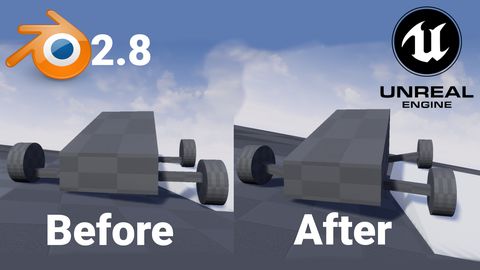
How to get simple suspension animation for vehicle in UE4 with Blender 2.8
Tutorials Blender Unreal Engine